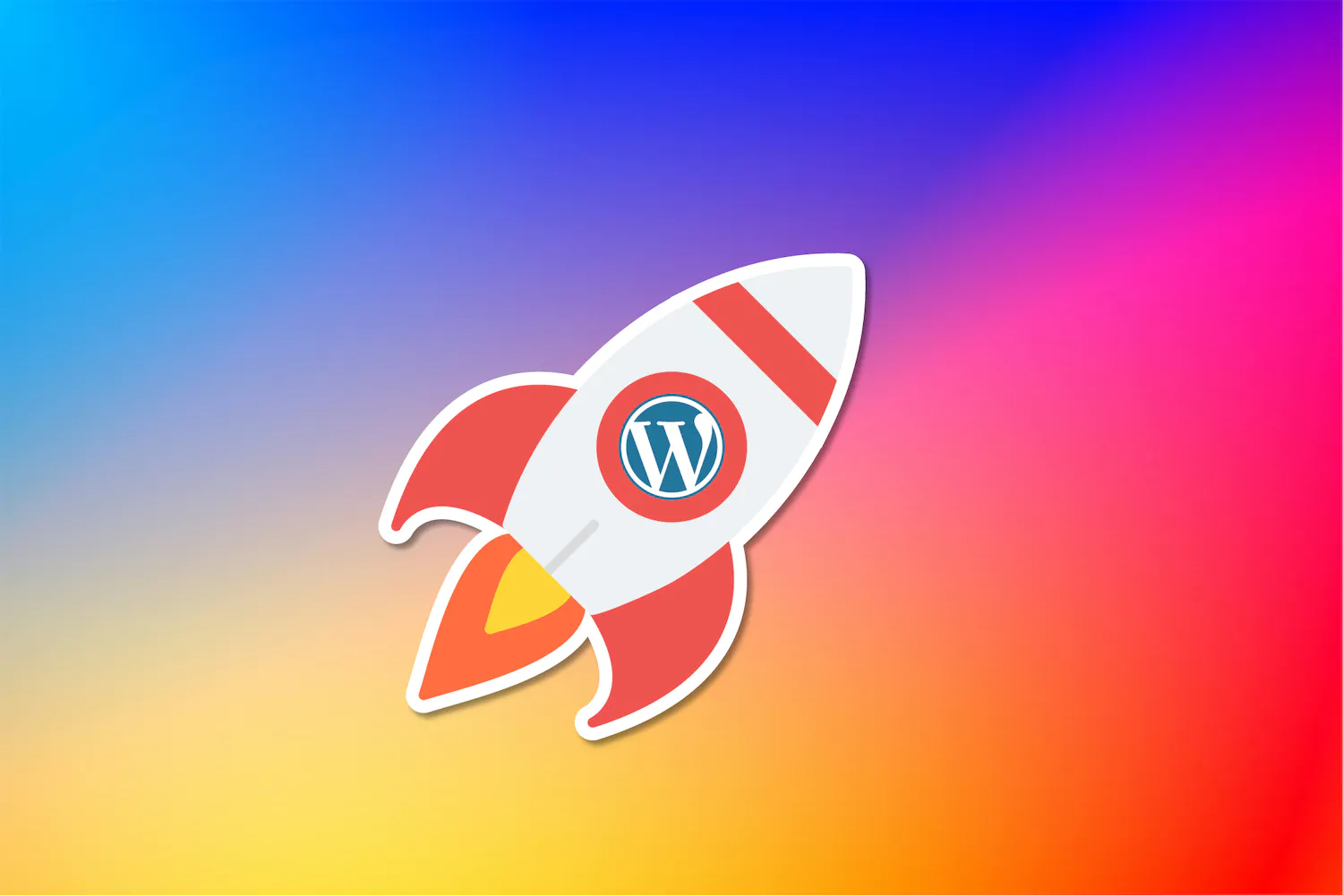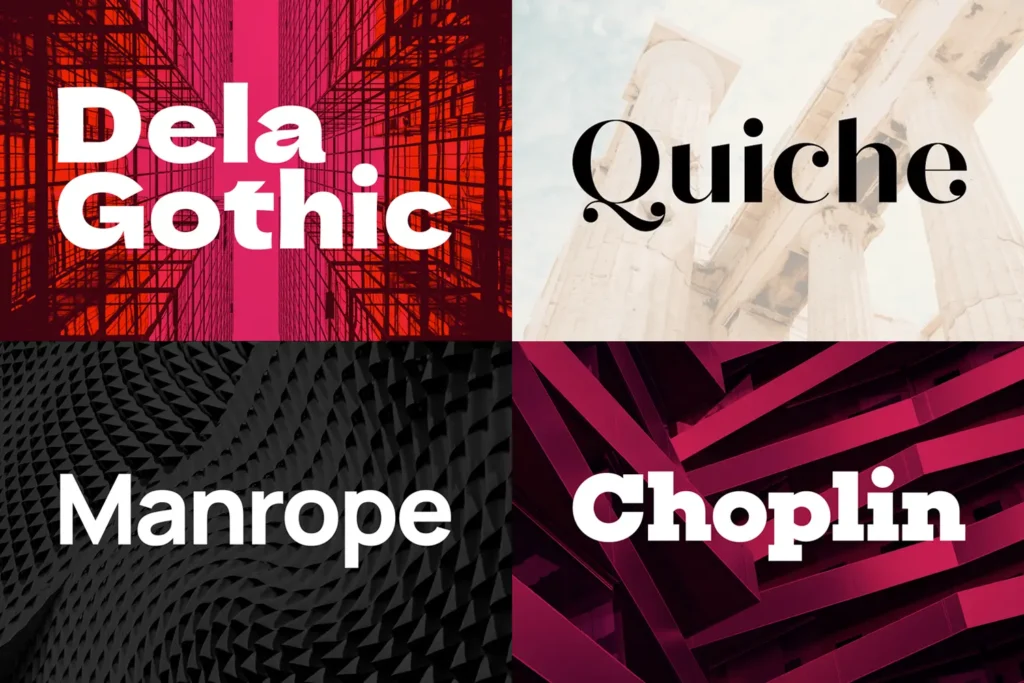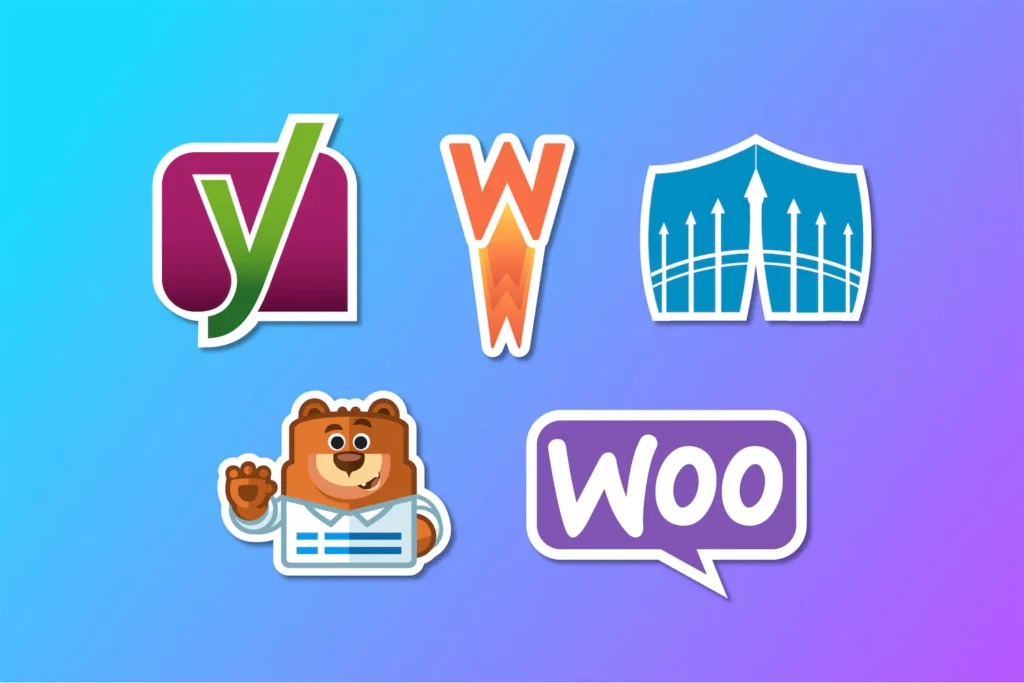Introduction
In today’s fast-paced digital world, knowing how to speed up your WordPress website is more crucial than ever. A slow-loading site can frustrate visitors, harm your search engine rankings, and ultimately impact your bottom line. As a web design agency based in New Delhi, Gurgaon, and Noida, with extensive experience in developing high-performance WordPress websites, we’ve seen firsthand how optimizing site speed can transform online businesses. In this guide, we’ll walk you through 10 actionable steps to boost your WordPress site’s performance, offering both economical and premium solutions for each step.
In this guide, we’ll provide an overview of 10 actionable steps to boost your WordPress site’s performance, offering both economical and premium solutions for each step. While we won’t delve into detailed implementation instructions for each solution (as that would make this post excessively long), we’ll provide enough information to get you started. Don’t worry – we plan to cover each of these steps in more detail in future posts, so stay tuned for in-depth tutorials and advanced tips.
Why Is It Necessary to Speed Up WordPress Websites in 2024?
Speeding up your WordPress website in 2024 is essential for several reasons. Firstly, user experience is directly impacted by site speed; visitors are more likely to leave a slow-loading site, increasing your bounce rate and decreasing user engagement. Secondly, search engines like Google prioritize fast websites in their rankings, so a quicker site can improve your SEO and visibility. Finally, with the increasing use of mobile devices, ensuring your website loads swiftly on all devices is crucial for retaining and attracting users.
A faster website enhances user experience, leading to longer visits, higher engagement, and better conversion rates. By optimizing your WordPress site’s speed, you’re not only improving performance but also setting the stage for greater success in a competitive online landscape. By following these 10 steps, you can significantly enhance your WordPress website’s performance and ensure it meets the demands of modern web users.
Step 1: Choose a Quality Hosting Provider
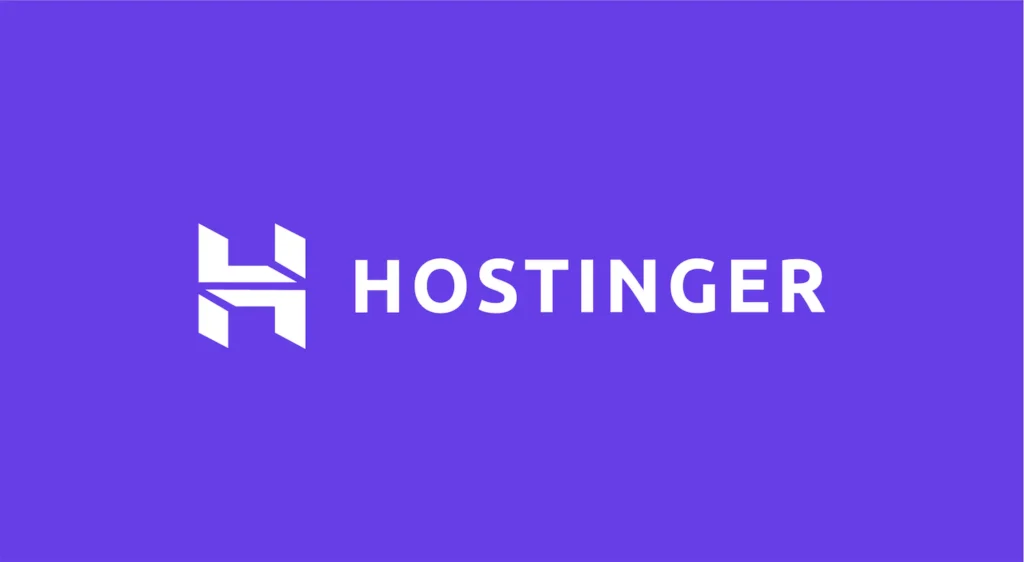
Your hosting provider forms the foundation of your site’s performance. Choosing the right host can significantly impact your WordPress site’s speed and reliability.
Solutions:
- Hostinger: Offers budget-friendly plans with good performance. Recommended for light websites with moderate traffic. Check out their latest WordPress hosting plans.
- WP Engine: Managed WordPress hosting with excellent speed and security features.
- Kinsta: Uses Google Cloud Platform for fast global load times.
Pros of Premium Hosting:
- Optimized specifically for WordPress
- Better security measures and faster load times
- Expert WordPress support
- Advanced features like staging environments and automatic backups
Cons of Premium Hosting:
- Higher cost compared to budget options
- May have restrictions on certain plugins for security reasons
Our Experience: While budget-friendly options like Hostinger can be a good starting point, we’ve seen significant performance improvements when clients upgrade to premium hosting. For high-traffic sites or those requiring top-tier performance, the investment in premium hosting often pays off in improved user experience and conversions.
When choosing a host, consider factors like your expected traffic, budget, and technical requirements. Remember, the cheapest option isn’t always the most cost-effective in the long run if it results in slow load times or frequent downtime.
Step 2: Use a Lightweight Theme
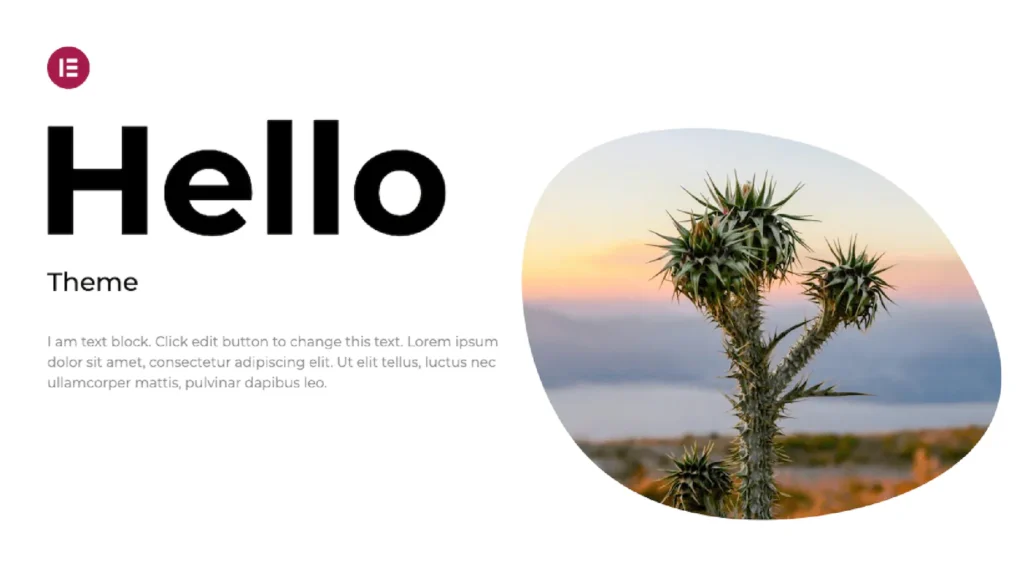
Your WordPress theme can significantly impact your site’s speed. Lightweight themes with clean code provide a solid foundation for a fast website.
Solutions:
- Elementor Hello: A bare-bones theme designed to work seamlessly with Elementor page builder. It’s extremely lightweight and provides a blank canvas for custom designs.
- GeneratePress: Known for its speed and flexibility, GeneratePress is a lightweight theme that’s highly customizable through WordPress customizer.
- Kadence: Offers a balance between lightweight architecture and pre-built design options, making it suitable for various website types.
- Woostify: Specifically optimized for WooCommerce, offering fast load times and e-commerce-focused features.
Pros of Lightweight Themes:
- Minimal code bloat leading to faster load times
- Highly customizable, allowing for unique designs
- Regular updates and good compatibility with popular plugins
Cons of Lightweight Themes:
- May require more design work compared to feature-rich themes
- Learning curve for utilizing advanced customization options
Our Experience: We’ve had great success with Elementor Hello as a starting point for custom designs. Its barebones structure allows for significant tweaking and optimization. For e-commerce sites, Woostify has proven to be an excellent, performance-focused option.
Pro Tip: If you’re using Elementor, take advantage of its new performance features like Optimize Asset Loading and Elementor Experiments. These can significantly boost your site’s speed when used correctly.
Step 3: Optimize Images

Large, unoptimized images are often the biggest culprits in slowing down websites. Optimizing your images and using modern formats like WebP can dramatically improve load times. WebP images offer superior compression and quality compared to traditional formats like JPEG and PNG, resulting in smaller file sizes without sacrificing visual quality. By combining image optimization techniques with WebP conversion, you can significantly reduce your page load times and improve overall site performance.
Solutions:
- GIMP (cross-platform): A free, open-source image editor that allows for manual image compression and format conversion.
- OptImage (macOS): Powerful image optimization tool for Mac users.
- FileOptimizer (Windows): Comprehensive file optimizer for various image formats.
- Trimage (Linux): Simple image optimization tool for PNG and JPG files.
- Smush (WordPress plugin): Automatically compresses images upon upload.
- ShortPixel: Offers lossy and lossless compression with WebP conversion.
Pros of Image Optimization:
- Significantly reduces page load times
- Saves server storage space
- Improves overall user experience
Cons of Image Optimization:
- Potential loss of image quality with aggressive compression
- May require time to optimize existing image libraries
- Offline tools require manual processing before uploading
Our Experience: We’ve found that a combination of offline optimization before upload and using a WordPress plugin for ongoing optimization works best. This approach ensures all images are optimized without relying solely on server resources. For our Mac users, OptImage has been particularly effective for batch processing before upload. Windows users have had great results with FileOptimizer, while our Linux-based clients appreciate Trimage’s simplicity.
Step 4: Implement Caching

Caching creates static versions of your dynamic content, significantly reducing the load on your server and speeding up page delivery.
Solutions:
- LiteSpeed Cache: A high-performance cache plugin designed specifically for LiteSpeed web servers. It offers server-level caching, which can significantly improve site speed.
- W3 Total Cache: Comprehensive caching solution with various caching methods.
- WP Super Cache: Simpler option that generates static HTML files.
- WP Rocket: User-friendly, premium caching plugin with advanced features.
Pros of Caching:
- Dramatically improves page load times
- Reduces server load, especially during traffic spikes
- Can improve SEO rankings due to faster site speed
Cons of Caching:
- May require some technical knowledge to set up correctly
- Can cause issues with dynamic content if not configured properly
Our Experience: For clients hosted on LiteSpeed servers, we’ve found LiteSpeed Cache to be exceptionally effective, often outperforming other caching solutions. Its server-level integration provides a noticeable speed boost, especially for high-traffic sites. From the paid options, we’ve seen the best results with WP Rocket due to its ease of use and comprehensive feature set.
The Simple WordPress Caching Plugins Comparison for 2024
Step 5: Minify CSS, JavaScript, and HTML
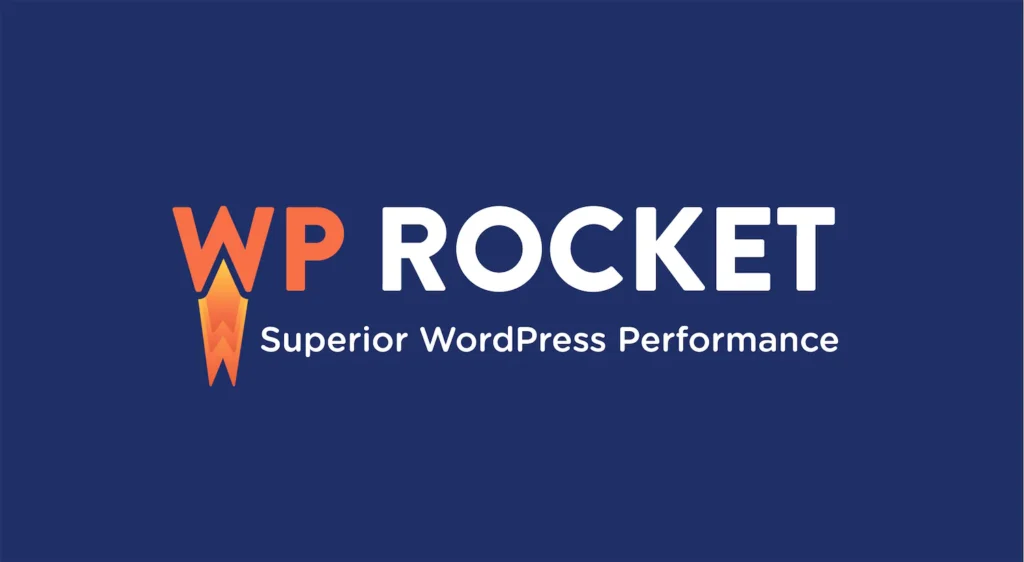
Minification removes unnecessary characters from your code without changing its functionality, reducing file sizes and improving load times.
Solutions:
- LiteSpeed Cache: In addition to caching features, LiteSpeed Cache also provides image optimization, CSS and JavaScript minification and combination.
- Autoptimize: Aggregates, minifies, and caches scripts and styles.
- Fast Velocity Minify: Combines and minifies CSS and JavaScript files.
- WP Rocket: Offers minification as part of its optimization package.
Pros of Minification:
- Reduces file sizes, leading to faster load times
- Can combine multiple files, reducing HTTP requests
Cons of Minification:
- Might cause conflicts with some themes or plugins if not configured correctly
- Can make debugging more difficult due to compressed code
Our Experience: LiteSpeed Cache and Autoptimize work well for most sites, but for clients requiring maximum performance, we often use WP Rocket’s minification features in conjunction with its other optimization tools.
Step 6: Use a Content Delivery Network (CDN)
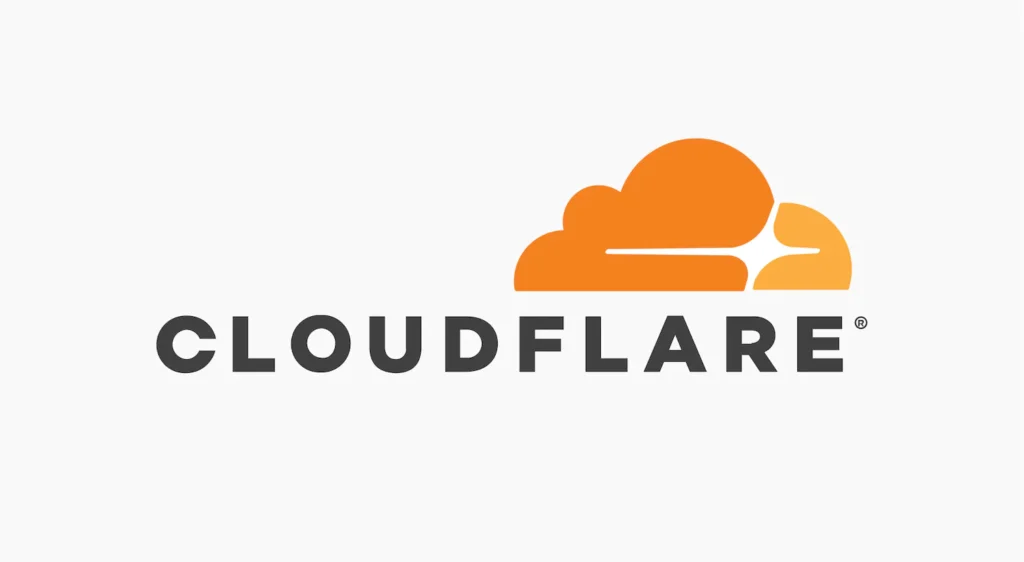
A CDN distributes your static content across multiple, geographically diverse servers, reducing latency for users far from your host server.
Solutions:
- Cloudflare: Offers a global CDN with a free plan available.
- StackPath: Provides a robust CDN with advanced security features.
- Bunny CDN: Cost-effective solution with a pay-as-you-go model.
Pros of using a CDN:
- Faster content delivery, especially for users far from your host server
- Reduced bandwidth usage on your host
- Additional layer of security against DDoS attacks
Cons of using a CDN:
- Can be complex to set up and configure properly
- Potential for increased costs with high traffic volumes on premium plans
Our Experience: We’ve found that even the free Cloudflare plan can provide noticeable improvements for most small to medium-sized sites. For larger sites or those with a global audience, premium CDN services often provide better performance and more control.
Step 7: Limit Post Revisions
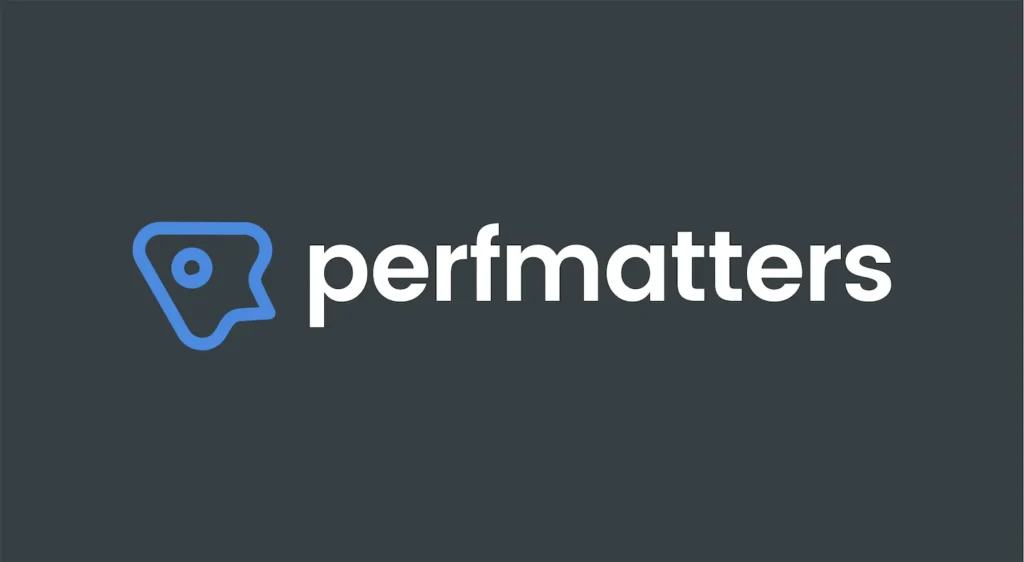
WordPress automatically saves multiple revisions of your posts and pages, which can bloat your database over time.
Solutions:
- Manual wp-config.php edit: Add ‘define(‘WP_POST_REVISIONS’, 3);’ to limit revisions.
- Perfmatters: Plugin that includes a feature to limit post revisions.
Pros of Limiting Post Revisions:
- Keeps your database lean and efficient
- Can improve query performance
Cons of Limiting Post Revisions:
- Reduces the number of “undo” options when editing content
- Manual method requires FTP access and comfort with editing WordPress files
Our Experience: For most sites, limiting revisions to 3-5 provides a good balance between database efficiency and editorial flexibility. We’ve seen noticeable performance improvements, especially on content-heavy sites that previously had hundreds of revisions. However, it’s crucial to back up your site before making any changes to core files like wp-config.php.
Step 8: Optimize Your Database
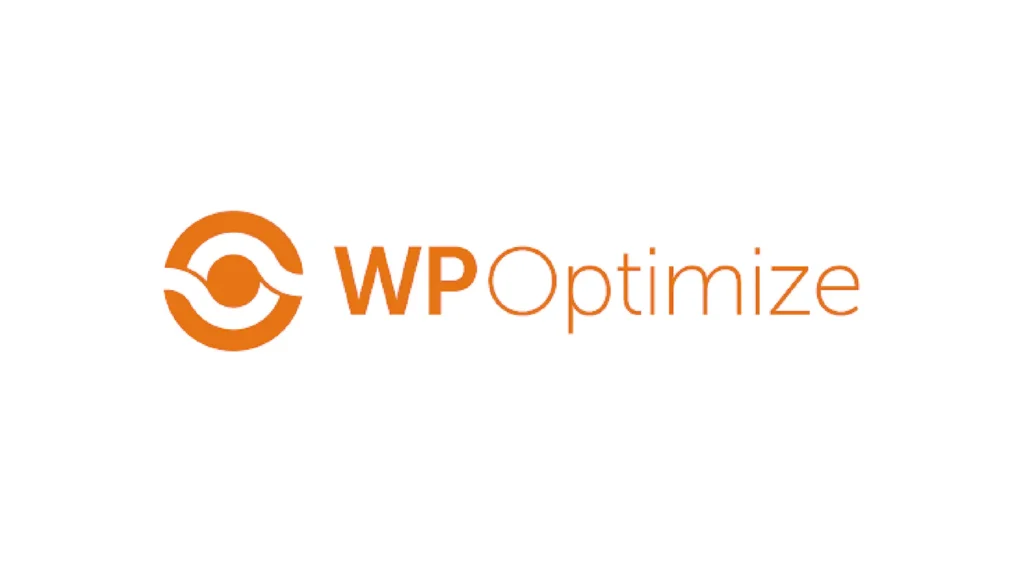
Over time, your WordPress database can accumulate unnecessary data, slowing down queries and impacting site performance.
Solutions:
- WP-Optimize: Cleans your database by removing unnecessary data.
- Advanced Database Cleaner: Offers more comprehensive database cleaning options.
Pros of Database Optimization:
- Improves database query performance
- Reduces database size, potentially saving on hosting resources
Cons of Premium Hosting:
- Risk of data loss if not done carefully
- May need to be performed regularly for optimal results
Our Experience: Regular database optimization is crucial for maintaining site speed, especially for sites with high user interaction or frequent content updates. We often set up scheduled optimizations to ensure ongoing performance.
Step 9: Disable Hotlinking and Leeching

Hotlinking occurs when other sites use your images directly from your server, consuming your bandwidth without providing any benefit.
Solutions:
- Manual .htaccess edit: Add code to prevent hotlinking.
- Wordfence Security: Includes hotlink protection along with other security features.
Pros of Disabling Hotlinking:
- Saves bandwidth and server resources
- Protects your content from unauthorized use
Cons of Premium Hosting:
- May block legitimate uses (e.g., social media previews) if not configured correctly
- Manual method requires comfort with server configuration
Our Experience: While not always necessary for smaller sites, preventing hotlinking becomes crucial as your site grows and content becomes more valuable. It’s an often-overlooked aspect of both performance and content protection.
Step 10: Keep WordPress, Plugins and Themes Updated
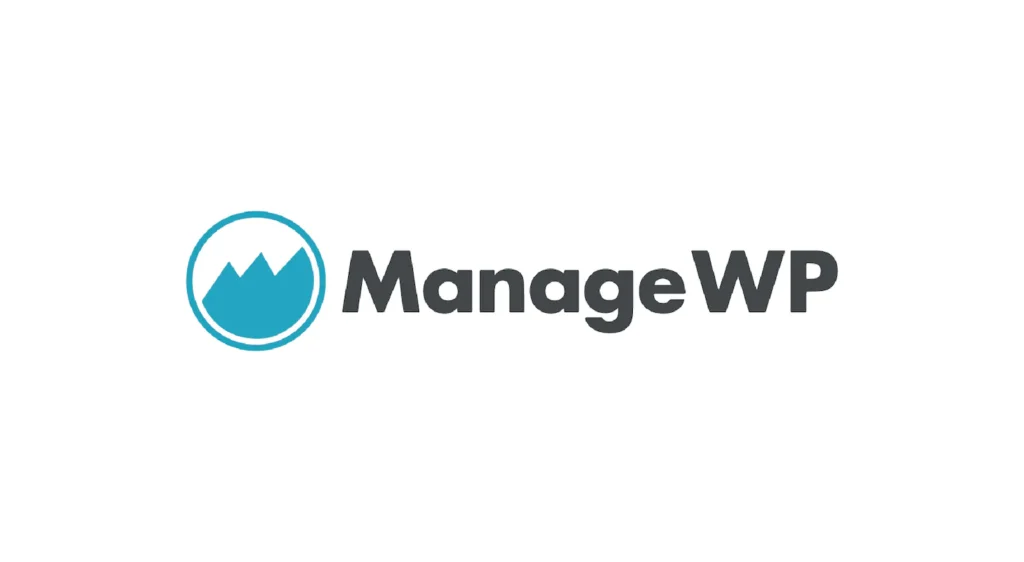
Regular updates not only patch security vulnerabilities but often include performance improvements.
Solutions:
- Manual updates through WordPress dashboard
- ManageWP: Allows management of updates for multiple WordPress sites from a single dashboard.
Pros of Premium Hosting:
- Improves security
- Often includes performance enhancements
- Ensures compatibility with latest WordPress versions
Cons of Premium Hosting:
- Risk of conflicts or site breaks if updates are not compatible
- Requires regular attention and maintenance time
Our Experience: We can’t stress enough the importance of regular updates. However, we always recommend testing updates on a staging site first to catch any potential conflicts before they affect your live site.
Conclusion
Optimizing your WordPress site’s speed is an ongoing process, but these ten steps provide a solid foundation for improved performance. Remember, every millisecond counts when it comes to user experience and search engine rankings. By implementing these strategies, you’re not just improving your site’s speed – you’re enhancing user satisfaction, boosting SEO, and potentially increasing conversions.
Need expert help in optimizing your WordPress site for peak performance? Our team of experienced developers, based in New Delhi, Gurgaon, and Noida, specializes in creating lightning-fast WordPress websites tailored to your specific needs. We’ve implemented these strategies and more for numerous clients, resulting in significant speed improvements and better user experiences. Contact us today for a free consultation and let’s take your website’s speed to the next level!